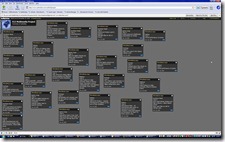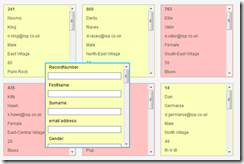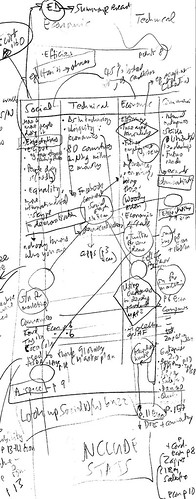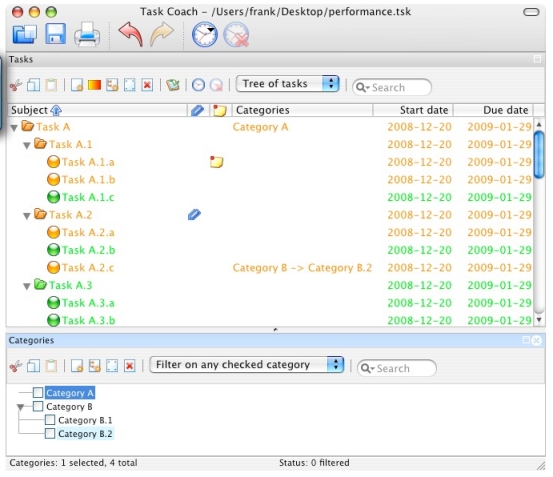One of the techniques used by organisations and teams when formulating their plans is to gather people’s ideas on sticky notes, post them on a wall, and then look at everyone’s “stickies”. Then they use this process as a basis for further discussion.
There are two clear advantages of this approach.
Firstly, stickies are small, so people can’t write loads on them unbless they cheat by writing microscopically or on several stickies. Secondly, if they are colour-coded, or placed in different areas of the room, according to categories, you can see at a glance where people’s thinking is tending towards.
But there is a huge disadvantage: what happens to the stickies afterwards?
In the best-case scenario, some hapless person has the task of transcribing them. More likely they, and along with them an important element of the history of the organisation, go into the trash can.
There is a better way. In fact, two better ways.
Wallwisher
Wallwisher is an electronic stickies program which emulates the paper version on which it is based. Permitting only 160 characters of text – the same as an SMS message – it doesn’t let yu write reams. What it does allow you to do is insert pictures and choose the background colour. These are clearly advantages over what its humble paper cousin is able to offer.
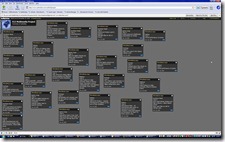 An example of a Wallwisher wall Moreover, being online, it is ideal for enabling team members in different locations to take part in the process at the same time.
An example of a Wallwisher wall Moreover, being online, it is ideal for enabling team members in different locations to take part in the process at the same time.
Yet another advantage is that, unlike a wall in a training or meeting room, the Wallwisher room need never be closed. That means that people can keep adding ideas to it, and that anyone who was unable to take part in the original activity can still have their say.
Sadly, the transcription disadvantage remains, as you can’t export the wall as text. However, as is often true of techie things, there is a workaround: you can copy/paste each stickie into a Word document. However, to be able to do so if your wall is copiously populated you would need, as Mae West so eloquently put it, nothing to do and plenty of time to do it in.
StickySorter
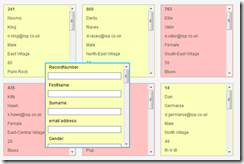 Stickies can be grouped and colour-coded If that sounds like hassle, and you’ve already developed your plan using a spreadsheet, then StickySorter is the tool for you. A free download from Microsoft, this takes each row of your spreadsheet and converts it into a stickie. You can then move the stickies around, group and colour-code them.
Stickies can be grouped and colour-coded If that sounds like hassle, and you’ve already developed your plan using a spreadsheet, then StickySorter is the tool for you. A free download from Microsoft, this takes each row of your spreadsheet and converts it into a stickie. You can then move the stickies around, group and colour-code them.
“What’s the point?”, you might ask. Well, spreadsheets are not everyone’s cup of tea, and StickySorter provides a very visual way of seeing the overall plan.
Not only that, but each stickie will contain al the information from that particular row in the spreadsheet. In other words, the column headings in the spreadsheet serve as field names in the stickies, just as they would if exported to a database. (In fact, you can use this to illustrate to students – and perhaps even colleagues -- the concept of inputting data once, and then using it over and over in different ways.
Unlike Wallwisher, you can search StickySorter, and obtain basic stats as well as the facility to group results at a simple level.
For example, if I do a search for “Male” I will be told somehting like “There are 200 records, and of these 67 are male”, and will be able to group those stickies together and move them to somewhere else on the screen.
A disadvantage of the program is that it’s not great for capturing ideas in the form of stickies in the first place. You can create new stickies, but that particular functionality works much better when you already have a bunch of stickies that you’ve imported from a spreadsheet, because then each new sticky contains the field names possessed by all the others.
A second drawback of the application is that, unlike Wallwisher, StickySorter must be installed on a computer: it does not reside on a website.
Which one is better?
No doubt you will wsh to decide which of these applications you will use, and how. One option might be to use Wallwisher to help you generate and capture ideas, then transcribe them to a spreadsheet, and then convert them into StcikySorter stickies to show not only what the final plan looks like, but more important tasks (on red, say). Cerainly, it is bound to be easier to discuss possible changes from looking at this than from looking at the spreadsheet version.
Each of these tools can, of course, be used independently of, but also in conjunction with, each other. The main point to bear in mind from this article is that you can now enjoy many of the traditional advantages of paper stickies without having to suffer from their inherent disadvantages.
If you’d like information on how Wallwisher may be used in the curriculum, download your free copy of The Amazing Web 2.0 Projects Book.
 Tomorrow morning (09:30 UK time) I will be giving a talk entitled 20+ tools in 40+ minutes. So what’s that all about?
Tomorrow morning (09:30 UK time) I will be giving a talk entitled 20+ tools in 40+ minutes. So what’s that all about?